In many abstract forms of digital cover art, you will see artists using glowing energy lines, light rays and luminescent type strings. This is particularly visible in posters, magazines, when
printing booklets and even when
printing brochures. There is a modern and exciting feel in a design when you use these glowing energy lines, and of course it helps lead the eyes of readers to the key features and elements in your design prints.
This tutorial will show you the step by step procedures on how to do create those simple luminescent or glowing energy lines using Adobe Photoshop. It is pretty easy as long as you follow these instructions, so do not be worried. Just read through each step and you should see how it is done.
1. We will first create our document. Just open up a new document by clicking on File in your menu bar, and then clicking the option “New…”

2. It will be your decision in terms of size, but leave the background white for now. When it comes to the resolution, it would be good to use 72 for web images, while for printing 300 is better. Note that your computer will need more resources for 300ppi images. Click OK once you are satisfied with your settings.
3. Now, let us first add a black background as you will not see those energy lines too much with a white background. So simply select the paint bucket tool and then dump the colour black on your canvass.
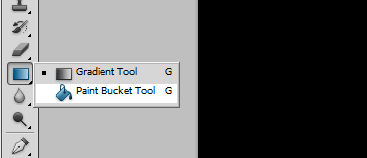
4. Now we have a good nice black background to work with. We will now need to add a new layer where our energy line will be placed. Simply press “Ctrl+Shift+N” or click on the “new layer button” in the layer view to create the new layer.

5. For our first energy line, we will make things simple by using a straight line tool first. Even beginners should be able to use this tool. Just hold your left mouse button on the shapes tool box and select the “line” shape option.

6. Use WHITE as the foreground colour to see your line later. Also, make sure to select the “paths” option above so that the paths of the line will be used for painting/rendering.

7. Now, just draw the line that you want.

8. Next, we will use a brush to shape our energy line. Click on the “brush panel” icon to get your choices of brushes.

9. Choose from the different brush presents in your brush panel. For this tutorial we are going to use the flat point brush with medium stiffness.

10. Next, click on the brush tab, and set the spacing to lower digits. 1-3% should do it.

11. Also remember, to tick the checkbox for shape dynamics and click on “pen pressure” for the control option. Once done, press OK.

12. Now, click on the “paths” tab which should be beside your layer and channels view. Right click on the line path you just made and click on the option “stroke path…”

13. Now we should have a nice line with a brush stroke that is varying in width.
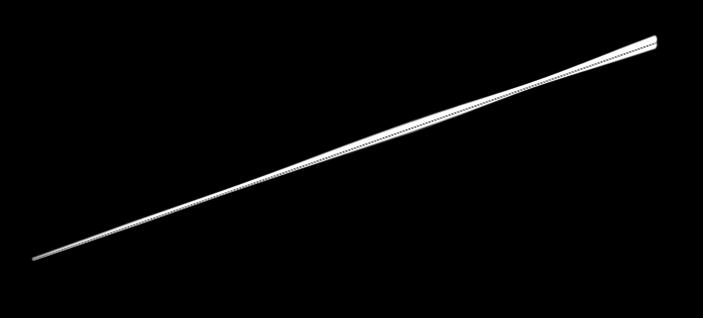
14. Next, select the layer again, and then press CTRL+T to transform your path. Right click on the line and then select “warp” on the context menu.

15. Move the lines a bit so that you twist your second energy line.

16. Once done, press enter. You will see a more twisted and smoothly curved version of your line.

17. Stroke the path again with your brush.
18. Now, we have a nice twisted line.
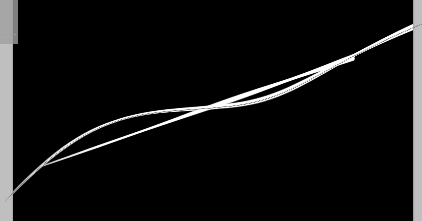
19. Next we add the glow effect to these lines. Right click on the layer of your lines and click on the “blending options” item.

20. Next, tick the “outer glow” option, and then these values.
a. Blend Mode: Linear Light
b. Size: 12
c. Spread 5
d. Technique: softer

21. Once you press “ok” you now have great looking energy lines.

22. Now just duplicate, warp and play around with the settings.

So that is how you create great looking energy lines using photoshop. Just follow the instructions above first, and if possible vary the settings and experiment yourself!


